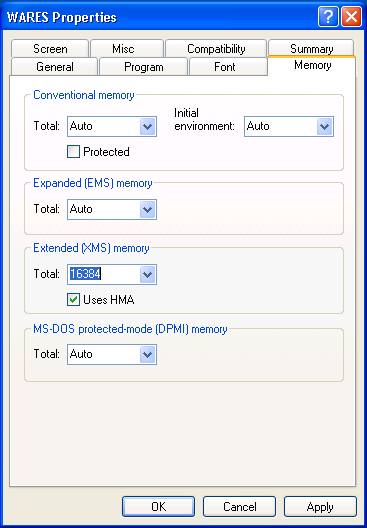EMS Memory Under MS Windows¶
Some DOS programs, including WARES, use an EMS (Expanded Memory System) driver to access paged memory. Generally, EMS works on most computers until something disables it. This article is all about disabling somethings.
Note
The WARES for DOS program has a built-in test for working EMS. Menu
selection Access ‣ Tourguide will display either a list
of tours or a message to reconfigure CONFIG.SYS. Reconfiguration does not
work in Windows XP, so do not answer Yes to this message, but the
test for EMS functioning is reliable. Otherwise, Microsoft’s OS does not in
any way indicate when EMS is disabled.
Operating System EMS Problems¶
Problems in the Windows operating system or associated software cause most EMS issues. This section itemizes the common causes of these problems.
KB2724197 and EMS¶
Microsoft security patch KB2724197 for Windows XP from 10/9/2012 is intended to prevent improper memory assignment in programs run by an authenticated local user (meaning you, of course). Generally this patch should be removed or else the EMS Magic program described below must be used to provide EMS. Follow the directions below to remove KB2724197 from Windows XP:
From the Start menu, <right-click> My Computer and choose Properties.
In the System Properties window, display tab Automatic Updates.
Change settings from Automatic to Download Updates for me ... `, then click buttons :guilabel:`Apply and OK.
Note
Computers which are on an Active Directory domain cannot change this setting. If the Automatic selection is grayed out, contact your network administrator for assistance with this procedure.
From the Start menu, open Control Panel, then open Add or Remove Programs.
Click the Show Updates checkbox and wait for the list to update.
Scroll to the bottom of the list, maybe just above Windows XP Service Pack 3.
Click on item Security Update KB2724197 from 10/10/12, which will expand the entry.
In the detailed display, click the Remove button, then click Next to perform the remove operation.
When the selection is removed, click Finish to complete and restart Windows.
DOS programs such as WARES will work correctly when this security update is removed, but new Windows security updates will not be installed. Follow this next set of directions to re-enable automatic updates:
- Open menu selection Start ‣ Microsoft Update or Start ‣ Windows Update.
- Click the Custom button.
- On the list of High Priority Updates, find Security Update for Windows XP (KB2724197).
- Uncheck the checkbox next to KB2724197.
- Click the plus sign to expand the item display, and check the box Don’t show this update again.
- Click Install Updates on the left menu to install other updates, But choose to Restart Later.
- Close Microsoft Update.
- From the Start menu, <right-click> My Computer and choose Properties.
- In the System Properties window, display tab Automatic Updates.
- Change settings from Download Updates for me ... to Automatic, then click buttons Apply, and OK.
- If other updates were installed, restart Windows.
Using .lnk instead of .pif¶
By default, Windows does not load EMS drivers in DOS sessions. Instead, DOS
programs must be started from a .pif file for EMS to be enabled.
Sometimes this start file gets lost, or is replaced with a link or batch file.
Windows XP supports using .pif files, but it lacks a way to create
these files to start with.
Download this WARES.pif file and modify it as
required if your .pif is missing.
But how do you know if you are missing your .pif? Good question, since
Windows never shows the .pif file extension. <Right-click> your start
file and choose Properties. If the Properties window has eight
folder tabs, and one of them is Memory, then you have a
.pif file.
EMS turned off in .pif¶
<Right-click> your .pif start file, choose Properties, and
display the Memory tab. If the Expanded (EMS) Memory
total is set to None, change it to Auto.
EMS blocked by virus scan¶
Some virus scanning programs (Norton? McAfee?) may have settings which prevent the EMS driver from loading. I cannot offer any advice about this issue.
Windows Vista¶
Microsoft removed support for EMS in Vista, but Windows 7 added EMS support back. If you are using Vista, get a better operating system, or else use EMS Magic, described below.
Hardware Drivers and EMS¶
For new computers which cannot access EMS, the problem may be in hardware settings which can be changed in BIOS.
BIOS, or firmware code, initializes the computer hardware before the operating system loads. BIOS hardware drivers are mapped into a reserved area of computer memory, called upper memory, between 640k and 1.0 MB. Microsoft’s EMS driver requires a 64K page frame inside this same memory range. Where EMS is disabled due to hardware problems, sometimes system components can be disabled or replaced, freeing upper memory for EMS.
BIOS Settings¶
BIOS settings to enable optional hardware component support should be disabled. Some of these items might be:
- Legacy USB support
- Boot from Network
- On-board Video BIOS Driver
Systemboard circuitry¶
Some system board components may be disabled in the BIOS and replaced with add-in component boards. Possible targets for this approach are:
- Disable on-board network port (NIC), add in a network card or USB port
- Disable on-board video, add in a video card
CONFIG.NT¶
On Windows XP, the system directory C:\Windows\System32 should contain
files CONFIG.NT and AUTOEXEC.NT. On some computers, EMS is
specifically prohibited by settings in these files. Edit file
C:\Windows\System32\CONFIG.NT, and delete any lines which start with
FILES or EMM. Then add the following two lines at the bottom of the
file:
FILES=100
EMM=RAM
This could possibly get EMS to work on a system, but as they say of diet pills, “results may vary.” I have seen this work exactly once.
Replacing Microsoft EMS¶
Microsoft’s implementation of EMS in Windows uses the Upper Memory area. For computers which are incompatible with this, an EMS replacement which emulates EMS using XMS is available from EMS Magic. EMS Magic claims to work on Vista, and also to work on computers which have the notorious KB2724197 patch applied. Therefore this program can enable EMS for DOS programs when nothing else works. EMS Magic is commercial software, and it is well worth the U.S. $25.00 price if you need it.
After installing EMS Magic on a workstation, specific settings must be changed
in both the WARES.pif program start file and the WARES.BAT
execution control file. These changes are illustrated below:
WARES.BAT¶
The WARES.BAT execution file is found in your ATLAS folder. The
path to this file should be either: C:\ATLAS\WARES.BAT on single-user
systems, or W:\WARES.BAT on multiuser servers.
Change WARES.BAT to call EMSMAGIC as shown below:
...
:MAIN
IF NOT "%EMSMAGIC%"=="" EMSMAGIC /RAM=4096
IF $%1$==$$ GOTO UNAME
IF EXIST %1.INI SET AREV=%1.INI
IF NOT EXIST %1.INI SET AREV=DEFAULT.INI
...
Make this setting change once for all users sharing a WARES system, as the batch file is global.
WARES.pif¶
By default, Extended (XMS) Memory may be disabled in the WARES.pif file.
To enable XMS for EMSmagic at a particular workstation, <Right-Click> the
desktop WARES icon and choose Properties. In the
Properties window, click on the Memory Tab. At the entry for
Extended (XMS) memory, set the total to the highest amount allowed,
as shown in the sidebar image. Then click buttons Apply and
OK to save your changes.
The WARES.pif start icon must be updated at each workstation which has
EMS memory problems.
Other References¶
This web page supporting WordPerfect for DOS is another source of information on EMS issues.